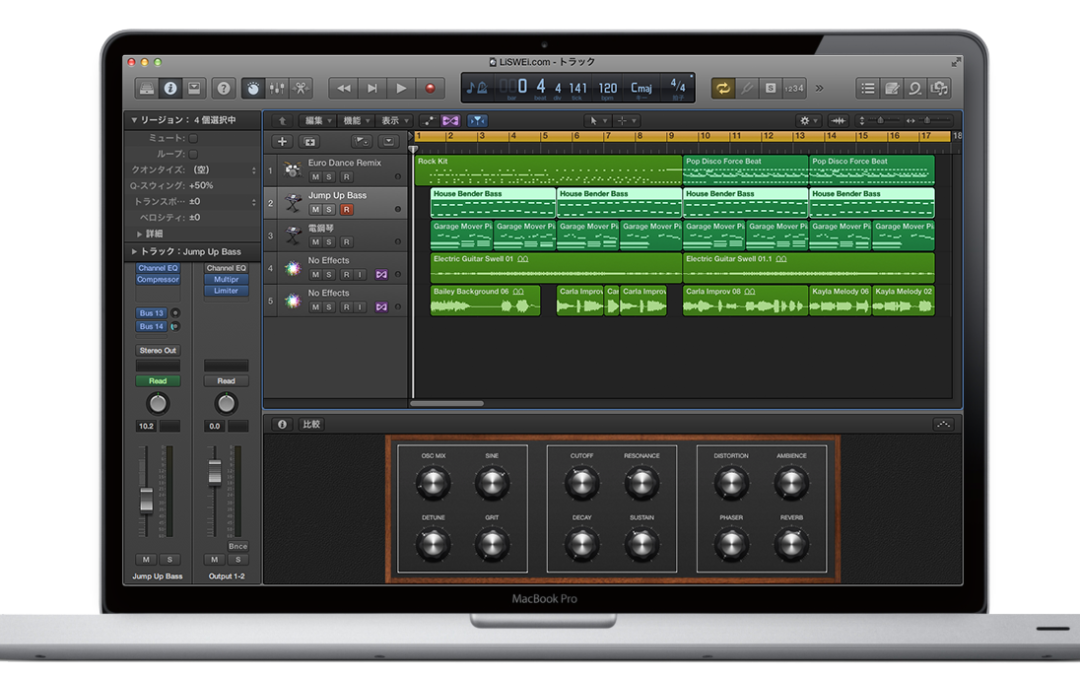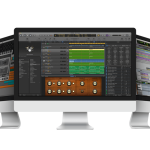在 Logic Pro X 中有個很方便的快捷工具按鈕功能 。因此,即使我們還不熟悉 Logic Pro 的所有快捷鍵;也能利用 Toolbar 中的這 13 個按鍵省下不少時間。
- Auto Zoom
- Split by Playhead
- Split By Locators
- Join
- Bounce Regions
- Move to Playhead
- Repeat Section
- Cut Section
- Insert Section
- Insert Silence
- Set Locators
- Zoom
- Colors
開啓 ToolBar

在 Logic Pro X 主視窗的左上角有個 ToolBar 的 iCon 按鈕,點擊後就能看見 ToolBar 內的快捷按鈕了。
Auto Zoom
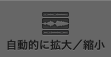
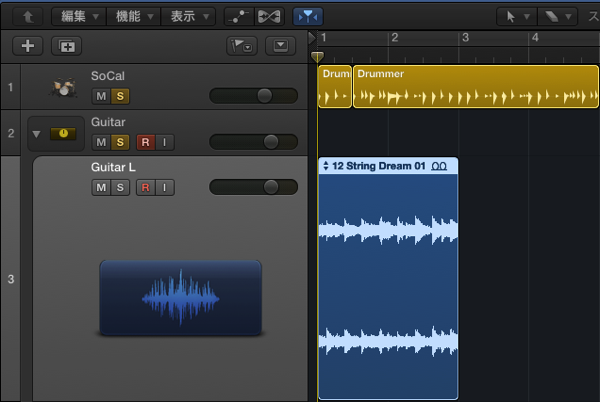
自動放大/縮小目前所選擇的 Track 。第一次點擊時會放大已選擇的音軌,再次點擊時音軌便會回復成原本的現實大小。
Split by Playhead

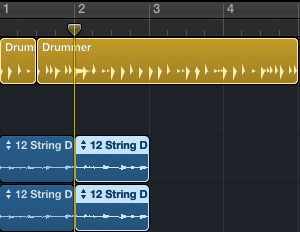
將目前所選擇的 Region 從 Playhead 的位置剪開。
Split By Locators
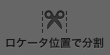
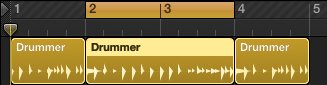
將目前所選擇的 Region 根據 Locator 所選擇的位置分割開了。
Join

![]()

將不同的 Region 統整成1個 Region。
Bounce Regions
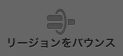
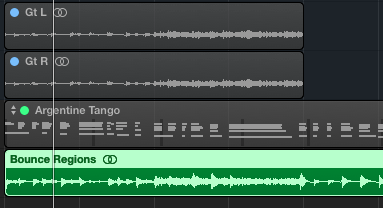
將目前所選擇的 Regions 轉換成 Audio Track。
Move to Playhead

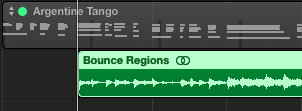
將目前所選擇的 Region 搬移到 Playhead 的所在位置。
Repeat Section
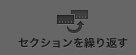
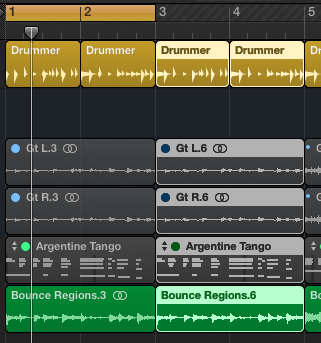
將 Locator 所選擇的 Region 複製並貼在原 Region 的右方。
Cut Section
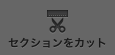
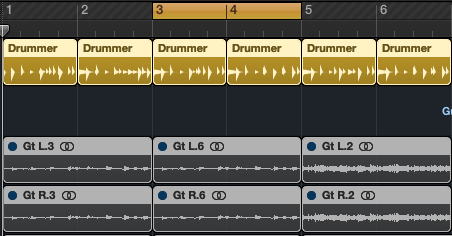

將 Locator 所選擇的 Region 剪下。
Insert Section
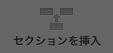
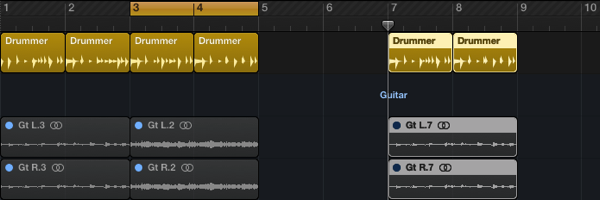
將 Cut Section 所剪下來的 Regions ,在 Playhead 的所在位置貼上。
Insert Silence

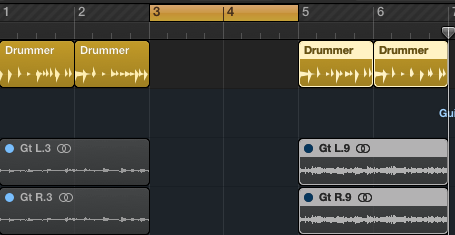
在 Locator 所選擇的位置插入空白區域。
Set Locators

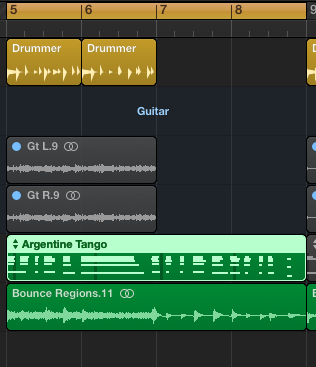
將目前所選的 Region 總長在尺標中圈選起來。
Zoom

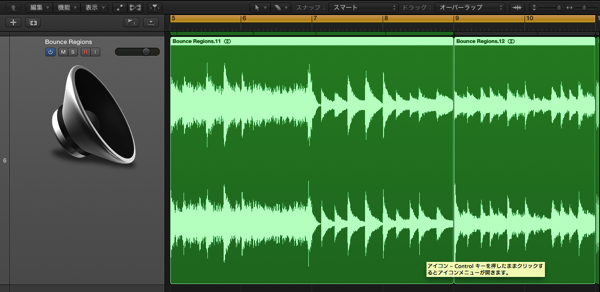
在 Workspace 中放大縮小 Region。
Colors

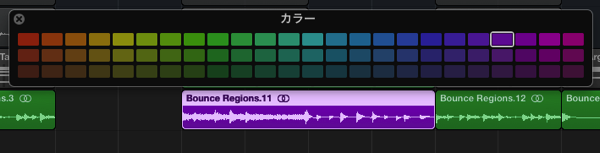
變更 Regions 或 Channel Strips 的顏色。